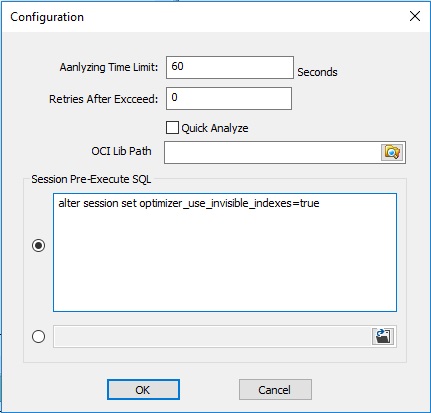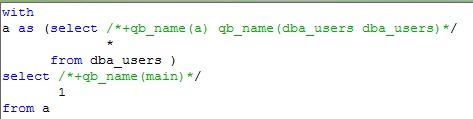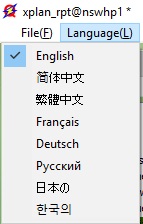Misc
Here is the introduction of the miscellaneous.
Configuration
You can change your preference in the configuration window. To do this, click, File->Preference.
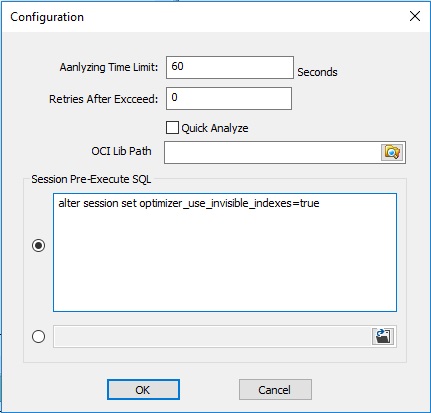
You can change this settings then click OK the active the change,
- Analyzing Time Limit. This is the timeout setting when analyzing the subqueries. Once the execution time excceed this limit, the analyzer will abort the running.
- Retries After Excceed. This indicates the behavior of the analyzer when the subquery execution running timeout. Any number larger than 0 stands for how many subqueries can be timeout. 0 means the analyzer will go through all subqueries no matter how many execution timeout.
- Quick Analyze. Tick this option, the whole analyzing progress time will be shorten, but it also means it will NOT retrieve the advance statistics data.
- Session Pre-Execute SQL. You can input the SQL to be run before the target SQL passed to the server. For example, "alter session set optimizer_use_invisible_indexes=true" will guarantee your query using the hidden indexes. You can either input your pre-run SQL in the editor or read it from a file.
Save & Load
Save & Load funtions will allow you save your work at any time, and resume your at any time. There are 3 types work could be saved and loaded.
- Save/Load SQL Text in current editor. To do this, click menu File->Save/Save as, or File->Open
- Save/Load all SQLs and their plan/statistics data, including all SQLs you have run, all SQLs ever fetched from DB server (e.g. from Top SQL) and all ever analyzed subuqeries&queries. To do this, click menu File->Save Work, or File->Load Work
- Export/Import analyzing result. To do this, click Export/Import button

.
Beautifier
You can use the beautifier to make your messy SQL more readable. What you need to do is pressing F2.
Before beautified:

After beautified:
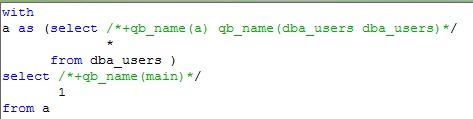
Language
You can choose your language to use our tool. Click menu Language, you will able to choose any available lauguage.
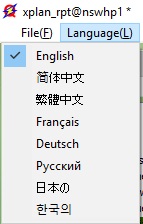
Tips: The language resource is stored in <Your Program Folder>/language.ini. If you find any translation error (Yes, we used Google Translate...), you can change it. Or, you can add more languages as you wish.
|